I take notes. I take lots of notes. I usually have a notebook handy, but all too often, I used to find myself running out of room in my spiral-bound journals – full of useful, old, and unnecessary entries. Over the years, I’ve tried a few tools, both free and paid, and likewise, both helpful and not so useful to my needs.
Evernote
As I assemble this blog post, I’m using Evernote. It’s hard to believe (but true). I have been using Evernote for almost ten years ago. I had just started blogging in 2010, and I thought it would be a great way to collect ideas and thoughts. Plus, I was working for a company that had several locations. With every meeting and call, I took notes, but at some point, I started juggling two or more notebooks. So, I started collecting all my notes about each location and ideas from calls and meetings in Evernote. Now, I didn’t have to flip through my physical notebooks to find the comments from an old conference call. They were now easily organized in what Evernote calls notebooks and stacks. I upgraded to a paid plan when I decided to use it as a collaboration tool with remote associates. We could all work together on a single platform and it one document rather than managing versions.
I can quickly access my notes on my computer or my mobile devices to add ideas, web clippings, and more. I can even email myself new notes for future use or copy emails that may be relevant to one of my notebooks. Evernote also has reminder settings for your entries. After almost ten years of using Evernote, I have many notes! So, now, my most favorite tool is the ability to search. Notebooks and tags make that even easier. I used to have a collection of notes on my phone that used to synch with Outlook. When that was no longer available, I moved those notes over to Outlook, and now they are still easily accessible. I use Evernote every single day.
Wunderlist
Wunderlist is an easy way to create checklists. I can even tell Alexa to add something the moment I step out of the shower (where most of my to do’s come to me). It easily syncs between desktop and my mobile devices. I love the subtask capability because no project is one-step. It usually takes many small tasks to get one big one done. Also, because it syncs across my devices, reminders keep me on track.
Hubspot
Hubspot has become one of my more valuable tools this year for several reasons, but I’m going to limit this to just note-taking. Let’s face it; my memory is not what it might have been at some point. So, when I talk to potential leads, I must record my notes and their comments as quickly as possible. With Hubspot, I can log these on my desktop or with the app by person, company, or deal.
I chose to use Hubspot for a client recently. When we took over a project, they had no contact information, notes, comments, or records of anything at all. I needed to procure a tool for them that would be simple to use and not be a burden to how they usually work, and because they’re a non-profit, it had to be free.
A Need to Consolidate
This year was a big one for the company. We took on a multi-faceted project that involved many resources. We dusted Trello off and also gave Asana a try. Both were useful in what we needed.
I originally started using Trello five years ago when I took on work for a client that quickly expanded from one project to multiple. I was working out of my home and didn’t have a spot for a whiteboard. I’m a visual person, and I missed having that within easy reach. Trello – if you’re not aware – is a digital bulletin board that lets you manage projects and tasks with the use of cards that enable you to organize and prioritize in a fun way. Cards are easily moved and updated. This year – at the recommendation of an associate – we dusted the account off and used it to work through a complex project. We connected it to our Slack channel to provide further visibility to any updates. The only drawback I saw was my inability to see everyone’s tasks in an organized way given our subscription level. Later in the process, we discovered using the color labels provided a great visual cue. Upgrading the account gives you access to Power-Ups, which offer a great way to stay on top of projects.
2019 has also been the year our project management outgrew our Google Sheet. We needed improved processes, and I looked to Asana. I took a trial run on it and signed up with an excellent small business package that I can later expand. Asana is one of the first things I check in the morning to see what I need to work on and what my team is working on (or not). Much like Trello, it’s very visual. I can look at upcoming tasks in a list or calendar view. Like a GANTT chart, we can make one task dependent on others, so when something falls behind, we can make adjustments to future tasks. Asana also allows time tracking, which is vital to my operation. Color coding gives me visual cues to the workload any single associate might have. Projects can be organized in list or Kanban form.
My New Obsession
As I mentioned at the very start of this post, I take notes. So when Gini Dietrich shared how a bullet journal became her obsession, I had to try it. Now I’m obsessed. How was this not bound to happen? I’m a notebook person, and I love the act of writing – putting my fine point pen to paper and taking notes or capturing ideas. I still have stationery. I write, and mail (yes, with stamps) notes to people. Sorry, but I don’t think a text is a proper way to thank someone.
Admittedly, I looked at the official bullet journal website but decided to experiment with a cheaper version. I found that on Amazon (duh), and it has more than served its purpose. I’m on year two now. So, I’ve fine-tuned my approach from year one. Next year could be a little different, but this year, I started by setting the very first spread to my goals for the year. This way, they are always easy to look at to review or adjust. The next spread was for an index. Each time I add a month or a spread, I record the page number in the index.
At the end of each month, I set up my upcoming month’s calendar pages. I carry over unfinished projects as a list. Then each week’s calendar spread has four critical sections in the margins. For me those are
- This week – things that aren’t “scheduled” but I would like to get done this week,
- Boot Camp – things I need to tackle that week for a big project I’m working on,
- Next week – things I’m not spending energy on this week but need to find a spot quickly in next week’s tasks, and
- 801 – things that will happen after the 800 items already on my list (i.e., lowest priority).
If I’m working on an unusually large project with lots of moving parts, I might add another section in the margins just so that I don’t forget.
I have spreads for a reading list and a running content calendar. I also add pages for clients and projects to quickly record notes from meetings and calls. For fun, I save a few pages for doodling and hand lettering.
If you’re ever looking to fall into a rabbit hole, check out how many journal ideas you can find on Pinterest.
If you’re struggling to stay on top of work, give a few of these a try. Let me know you’ve tried and how it worked for you. I tried all of these tools based on recommendations from others. You may have the next great tool at your fingertips.

Recent Comments